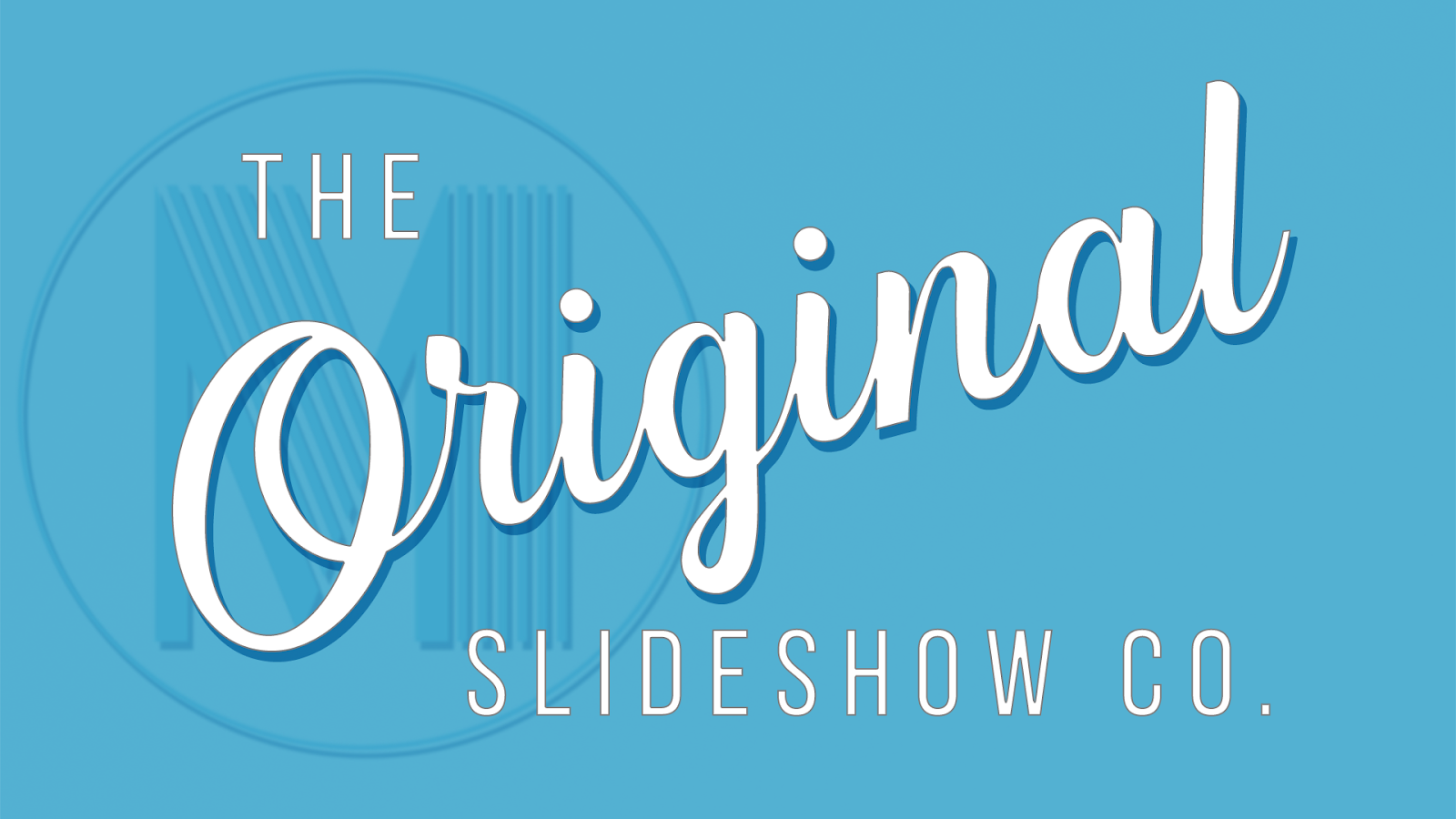
Milestone Slideshows shares tips on how to create a slideshow for weddings, birthdays, graduations, and memorials using pictures, videos, and music. From the best methods of gathering photos to choosing music to uploading videos, we cover it all by demonstrating the best practices and common mistakes when building your photo slideshow. We hope to deliver valuable information as you create the perfect slideshow for your special occasion. The slideshow help blog is continuously growing.
Learn How To Make A Slideshow with Milestone Slideshows
Getting Organized Ain't Easy - How to set your slideshow up for success in 5 easy steps
It should be easy.
After all, it’s just a few pictures of her. And a few pictures of him. And some of the two of them together.
It SHOULD be easy. But it’s not. The struggle of making a slideshow is REAL. Just getting pictures from other contributors can be a struggle.
We live in a weird time. For many of us, a large portion of our lives took place in the pre-digital world. A time when we took pictures and waited days to see our image - an image that was usually blurry, discolored, and everyone had the dreaded red eye. Paper photos in most American households can be found in yellowed photo albums in hallway closets, in boxes of knick knacks hidden away in the attic, or lining the seldom opened drawer in the downstairs bathroom.
But it’s not just paper photos. It’s portraits. Portraits that used to line the walls are now tucked under guest room beds and old chests.
The last 20+ years however have presented their own problem and it’s in the numbers. The magnitude of photos people take is astounding since literally everyone with a phone is a photographer. According to InfoTrends, 1.2 trillion digital photos will be taken this year or 160 photos for each of the 7.5 billion people that live here. That's a lot of pictures. And most of them are totally unworthy of being in a slideshow. Getting rid of the photo clutter can seem like a nightmare.
So how do we put it all together? Making a system and sticking with it makes it easier. Here are the step by steps of how to organize your photos and videos.
Step 1 - Rome wasn’t built in a day
It’s a cliche but it’s true. Doing it all in one sitting will lead to frustration. If you have to get it done quickly, you may have to give up some of the options such as having them in perfect chronological order. You might want to consider a randomized order of photos in your slideshow to speed up the process.
Step 2 - Make broad categories
Think of each song as a chapter in a book. If your slideshow will have 3 songs, then you have 3 categories to place your photos in. For example, a typical wedding slideshow has 3 chapters - the bride growing up, the groom growing up, and the last is photos of the bride and groom together. Those are 3 broad categories that can be divided into smaller groupings for fine tuning.
Step 3 - Dividing your categories
The larger categories created in step 2 can be subdivided into smaller sections for more accurate arranging. The bride’s chapter for example can be divided into baby and toddler, elementary school age, and highschool and college. First you can use pictures of big moments or milestones such as your baby’s first walk, first date, prom, graduation, birthdays, etc. then you can fill in the gaps with other photos you like. If using our app, you can arrange your photos online quickly and precisely using our drag and drop interface.
Step 4 - Ready to scan
If you have paper photos and they are generally in the right order, you are ready for scanning. Scanning your pictures in the right sequence is very helpful when arranging your files in order for your slideshow. Be sure to place your scanned photo files in the same folders you created in step 2. You can fine tune your arrangement once your files are in your project.
Step 5 - Ready, set, upload!
Now that your pictures are in the right folder, you are ready to put them in your project using the app’s drag and drop interface on our website. Go to milestoneslideshows.com and create!


